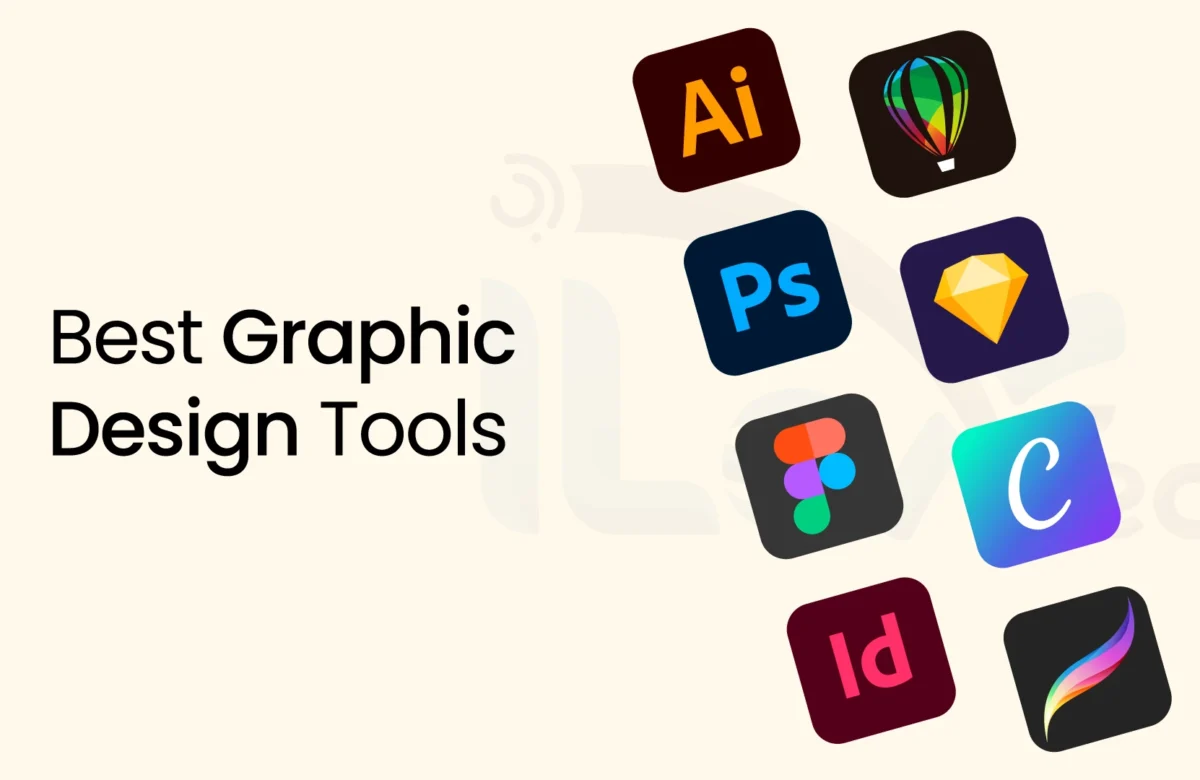Graphic design is an art and a skill, but having the right tools can make all the difference in bringing a designer’s vision to life. Today, many tools are available for improving creativity, streamlining workflows, and creating really good-looking visuals. To all designers, from newcomers to professionals, there exist tools that make things simple and inspire experimentation. It is all about graphic design tools with their types and the best of them for designers in 2024.
What are Graphic Design Tools?
Graphic design tools are software applications, platforms, and resources that aid in creating and editing visual content. These tools provide designers with a digital workspace to make everything from logos and illustrations to marketing materials and website layouts.
These tools offer a variety of design functions like layering, color adjustment, text styling, and image editing. In short, graphic design tools allow designers to transform their ideas into polished and professional visuals.
Purpose of Graphic Design Tools
The graphic design tools aid professional designers in the following valuable ways:
- Enhancing Precision and Consistency – Functions like grids, alignment options, and layer management help maintain consistent proportions and positioning. These functions are very useful in professional designing.
- Increasing Efficiency – Features like shortcuts, templates, and presets speed up the design process. Obviously, it allow the designers to produce high-quality work in less time.
- Encouraging Creativity – With access to filters, brushes, and effects, the designers can experiment and add unique touches to their work.
- Providing Flexibility – Many design tools are compatible across devices. The availability allow the designers to work from anywhere and collaborate easily with others.
Hence, graphic design tools are essential for creating impressive visuals that look great and communicate a message effectively.
Types of Graphic Design Tools
Graphic design tools come in various forms, each serving a specific purpose or area of design. Here are some of the main types of graphic design tools:
1. Vector Graphics Tools
Vector graphics tools are used by designers to create images that can be scaled up or down without losing their quality. These are mainly used for logos, illustrations, and icons. Examples include Adobe Illustrator and CorelDRAW.
2. Photo Editing Tools
Photoshop edits allow improving, rectifying, or changing pictures. Change in color, removal or separation of images and putting two layers together features among the others are handy, especially to photographers and graphic designers that work with photos. Popular examples include Adobe Photoshop and GIMP.
3. Layout and Page Design Tools
These tools are designed explicitly for creating print and digital layouts, such as brochures, magazines, and eBooks. They allow designers to work with text and images in a structured way. Adobe InDesign and Affinity Publisher are widely used in this category.
4. Illustration Tools
Illustration tools help designers create unique line art, illustrations, and artwork. Therefore, most illustration tools have varying brushes and effects to mimic traditional techniques used in drawing. For instance, Procreate and Clip Studio Paint.
5. Typography Tools
Typography tools help designers make and improve text elements. They give control over fonts, spacing, alignment, and style. For example, popular tools like Adobe Fonts, Google Fonts, FontForge, and Typorama have many fonts and options to customize them. This helps create unique typography that matches the brand’s identity. In addition, these tools also improve readability and look, making text an important part of design.
6. User Interface (UI) and User Experience (UX) Design Tools
UI/UX design tools specialize in creating and prototyping user interfaces for websites, apps, and digital products. Specifically, Figma and Adobe XD are popular choices that help designers create wireframes, interactive prototypes, and layouts for digital products.
Top 10 Graphic Design Tools for Designers in 2024 – Reviewed by Our Expert Designers
With so many options available, finding the right tools can be challenging. So, here we have compiled a list of the top graphic design tools designers should consider in 2024:
1. Adobe Photoshop
Adobe Photoshop is a powerhouse graphic design tool known for its extensive photo editing, retouching, and digital art capabilities. This software is used widely by professionals and beginners alike. In addition, Photoshop offers high-quality tools such as layering, masking, advanced selection, and retouching features that allow for precise and creative control.
The super features include its comprehensive functionality, customizability, and compatibility with various file types. These all make it versatile for many design needs. Also, it can be complex for beginners to master, and the subscription cost may be a drawback for those seeking a more budget-friendly option.
Pricing: Photoshop is available as a standalone subscription for $20.99 per month or as part of Adobe’s Creative Cloud suite, which starts at $54.99 monthly.
Pros: Photoshop offers extensive functionality with tools like layering, masking, advanced selection, and retouching, allowing for precise control and creative flexibility. It supports multiple file formats, making it versatile for various design needs.
Cons: The software has a steep learning curve, which can be challenging for beginners. Additionally, the subscription cost may be high for budget-friendly options.
2. Adobe Illustrator
Adobe Illustrator is the gold standard for graphic designers to use when working with artwork based on vectors. In particular, it is best to create logos, icons, typography, and complex illustrations in this software.
Known to be precise, Illustrator is perfect for creating graphics that scale without losing quality, both in digital and print products. Illustrator will allow creative minds to produce highly detailed designs with customizable brushes, a vast library of fonts, and precision shape-building tools. Its seamless integration with other Adobe products further enhances workflow efficiency, making it a powerful tool in any designer’s toolkit.
Pricing: Illustrator is available as a standalone subscription at $20.99 per month or included in Adobe’s Creative Cloud suite starting at $54.99 per month.
Pros: Illustrator allows for high-quality vector design, enabling users to create scalable graphics without losing quality. Its precision tools, extensive font selection, and customization options make it ideal for detailed design work. It also integrates seamlessly with other Adobe tools, enhancing workflow.
Cons: Illustrator has a learning curve, especially for new users. Additionally, the subscription-based pricing may be costly for those seeking more affordable design software alternatives.
3. Figma
Figma has gained popularity quickly in the graphic and UI/UX design world because it has strong teamwork features as well as flexibility in making web and app designs. A cloud-based design tool, Figma allows people to work together in real time.
It allows team members to work on projects at the same time, view updates right away, and give feedback, which makes it great for remote teams and group projects. Figma has tools for editing vectors, making prototypes, and a large collection of plugins.
This helps designers make detailed and interactive prototypes and wireframes quickly. Figma’s easy-to-use interface and simple file-sharing features make designing easier, so it is a popular choice for individual designers and big teams.
Pricing: Figma has a free version that includes most of its important features for individual use. The Professional plan can be good for freelancers and small teams, starting at $12 per month for each editor. And for bigger teams, they have the Organization plan which is $45 per editor per month and provides advanced permission and analytics.
Pros: Figma allows the user to work on a single project in real time, so it is useful for remote teams and skill-mixed teams. Its easy interface, vector editing, and powerful prototyping tools are good for UI/UX design. It is easy to share files in Figma, which makes getting feedback and changing designs a much easier process.
Cons: We know that it is easy to use and relies on an internet connection, making it less accessible for users of poor internet capabilities. The Organization plan is more expensive for larger teams, which makes it not as cost-effective as one would have hoped.
4. Procreate
Procreate is one of the most powerful digital drawing applications specific to the iPad. Many artists adore the simplicity and the versatility that the application offers in creativity terms. It has thousands of different brushes, very qualitative canvases, layers, and blending modes, and much more special features like support for animation.
Designed specifically for the Apple Pencil, it offers rapid and precise control, making it a fantastic tool for illustrators, concept artists, and anyone who wants to make great art on a mobile device. One-time payment for Procreate also makes it a less expensive choice compared to most subscription-based tools, making it the go-to tool for many creatives worldwide.
Pricing: Procreate is a one-time purchase of $12.99 on the Apple App Store, making it a cost-effective option compared to many subscription-based design tools.
Pros: It offers a pretty good number of customizable brushes and high-resolution canvases besides the advance features like dealing with layers, blending modes and animating. It responds beautifully to the iPad/ Apple Pencil combination thereby simulating the feel for true drawing. Quick/ precise controls, idealized to digital artists.
Cons: Procreate is exclusively available on iOS, limiting access for non-Apple users. Additionally, while powerful for illustration, it lacks some advanced graphic design and vector capabilities, making it less suitable for projects requiring those features.
5. Canva
With Canva, making numerous visuals becomes quite effortless as this graphic design tool creates social media posts, presentations, flyers, and logos, provided one uses one’s imagination. Because Canva uses an expansive library of templates, fonts, and changeable design elements.
Drag-and-drop interface allows users to do quick and nice designs, without much knowledge on graphic design; it is also equipped with teamwork features, which allows teams to work real time. Free Paid version. Comes with special templates. Brand kits. Advanced tools for personal and professional usage in designing.
Pricing: Canva offers a free tier with easy features, so it is good enough for simple needs in design. Canva Pro, the paid tier, costs $12.99 per month for individuals or $119.99 yearly. Advanced features include special templates, brand kits, and the ability to take backgrounds away from objects. For bigger teams, Canva for Teams starts at $14.99 a month.
Pros: Canva is user-friendly, offering a vast library of templates, stock images, fonts, and customizable elements that make it easy for anyone to create professional-quality designs quickly. Its collaborative features allow teams to work together in real time, making it ideal for group projects and remote teams. Canva Pro provides valuable upgrades like unlimited storage, custom brand kits, and premium content, enhancing workflow and design options.
Cons: While it’s great for a quick simple design, there are no advanced tools like the options available in Adobe Illustrator or Photoshop, so more detail or complexities require different software. Meanwhile, some premium templates and features, such as resumes, planners, and business cards, need Canva Pro.
6. Affinity Designer
Affinity Designer is one of the most powerful tools for vector graphics. It is considered to be flexible and strong in features. It’s a good alternative to Adobe Illustrator and does not have a subscription. This tool is made for graphic designers, illustrators, and digital artists. It supports both vector and raster workspaces.
The features will allow the users to easily switch between bold details and flexible graphics. Affinity Designer has a friendly interface, and its grids are adjustable and nearly perfectly aligned for logos, designs of user interfaces as well as detailed illustrations.
With a one-time purchase price, Affinity Designer provides excellent value, delivering advanced design capabilities with no recurring costs, making it a favorite among creatives who seek professional-grade software at an accessible price.
Pricing: Affinity Designer is available for a one-time purchase of $69.99 for desktop (Windows or macOS) and $19.99 for the iPad version, making it a cost-effective option without any ongoing subscription fees.
Pros: Affinity Designer offers a versatile workspace with both vector and raster tools, allowing designers to work on illustrations, UI design, and detailed artwork in one app. Its precision alignment, customizable grids, and snapping options make it ideal for intricate design work. The one-time purchase model offers great value, providing professional-grade design features at a fraction of the cost of subscription-based software.
Cons: While Affinity Designer is feature-rich, it lacks some advanced tools found in Adobe Illustrator, which might limit certain workflows for professionals with specific needs. Additionally, it has a learning curve for new users, and it doesn’t yet have the same integration with other industry-standard software as Adobe’s ecosystem.
7. Sketch
Sketch is widely used for UI/UX design and web design, so it’s very popular by virtue of its intuitive and streamlined functionality. It is the exclusive macOS application that would allow designers to create incredibly detailed and responsive layouts which makes it a favorite application among app and web designers.
Its prototyping tools, symbol libraries, and reusable parts make work easy for designers to create uniform interfaces for different projects. Sketch also comes with teamwork features: instant feedback and sharing in the cloud.
The tool is perfect for team settings and works great with different plugins to make it more useful. To say it in short, we can say that Sketch is great for making clean, professional digital designs.
Pricing: Sketch offers a standard plan that is $9 per month for every editor if paid yearly, and $99 for each editor per year. For the big team, the Business plan will have extra features with specific pricing. Sketch also gives a 30-day free trial.
Pros: Sketch is famous for its easy-to-use interface, making it very easy to learn and quite good for UI/UX design. It also offers reusable symbols, component libraries, and powerful prototyping tools that make designers work faster and provide consistent designs for different projects.
Cons: Sketch can only be accessed on macOS; therefore, non-Apple users cannot access it. Sketch also lacks some high-level vector and image editability features, which other products like Adobe Illustrator or Photoshop have, thus putting constraints on certain design-related works. Similarly, if there is a need to carry out extended functionality then this would be a demerit for those people who want everything in a single product.
8. Adobe InDesign
At the top of the list for layout and design are Adobe InDesign tools. This tool is used in making print and digital publications such as magazines and eBooks. It offers precise control over text, images, and typography, which enables designers to easily create complex multi-page documents.
Its master pages and preflight tools ensure consistency in its large projects. InDesign can integrate pretty well with Adobe Creative Cloud for team across design elements. With this user-friendly interface, professional layouts choose InDesign as their top preference.
Pricing: Adobe InDesign costs $20.99 per month for a single app subscription, or it’s available in the Adobe Creative Cloud suite starting at $54.99 per month.
Pros: InDesign offers powerful layout tools for creating professional publications. It’s perfect for multi-page documents like magazines and brochures. The software integrates well with other Adobe apps, streamlining workflows for designers. Its user-friendly interface makes complex layout tasks manageable.
Cons: InDesign has a learning curve, especially for beginners. The monthly subscription may be costly for some users. It’s also less ideal for single-page or vector-focused projects.
9. CorelDRAW
CorelDRAW is a popular graphic design software known for its simplicity and powerful tools. It’s widely used for creating logos, illustrations, and layouts, especially in print design. CorelDRAW allows designers to work with precision using its vector editing features, making it easy to create detailed and high-quality artwork.
It’s compatible with various file formats, which is helpful for both digital and print projects. Unlike many other design tools, CorelDRAW offers a one-time purchase option, making it an affordable choice without the need for monthly subscriptions.
Pricing: CorelDRAW offers a one-time purchase for $549 or a subscription at $22.42 per month.
Pros: CorelDRAW is user-friendly and ideal for vector graphics, making it great for logos and illustrations. It provides precise editing tools for high-quality designs. The software supports various file formats, which is helpful for print and digital projects. With a one-time purchase option, it’s affordable without monthly fees.
Cons: CorelDRAW isn’t as widely used in the design industry as Adobe tools, so fewer tutorials and resources are available. It’s only available on Windows and macOS, limiting access for Linux users. Some advanced features might feel less intuitive for beginners.
10. Blender
Blender is a free, open-source 3D modeling, animation, and rendering software. The creators use it to develop their animations, games, or visual effects. Its feature lists sculpting and rigging as well, so even professionals can use it easily, and the interface is so user-friendly that the artist can easily use it; there is an active community to offer support and tutorials. Blender is an excellent free tool for experimenting with 3D design.
Pricing: Blender is free and open-source, with no subscription fees.
Pros: Blender is a very robust platform with tools for 3D modeling, animation, and rendering. It’s good for beginners or pros. The strong community offers many tutorials. Blender is versatile for games, animation, and visual effects.
Cons: Blender has a steep learning curve for the beginner and may be overwhelming for the newcomer to 3D design. Some of the advanced features are dependent on powerful hardware.
Graphic Design Tools for Chrome
Chrome extensions and web-based tools offer convenient options for designers who prefer quick and accessible solutions. Here are a few valuable graphic design tools for Chrome:
1. Photopea
Photopea is a free, web-based photo editing tool that works similarly to Adobe Photoshop. It’s compatible with PSD files, making it an excellent alternative for designers who need to edit images directly in their browsers.
2. ColorZilla
ColorZilla is a color picker and gradient generator extension for Chrome. Another feature is that it’s useful for capturing colors directly from websites and creating custom color schemes. So this is a handy tool for web designers.
3. Vectr
Vectr is a free, online vector graphics editor that’s easy to use and ideal for simple illustrations and graphics. You can access it from any browser. It will be a convenient option for quick design projects.
4. Gravit Designer
Gravit Designer is a powerful design tool that works seamlessly on Chrome. It offers a wide range of features, including vector design, illustration, and layout capabilities, making it suitable for various projects.
5. WhatFont
WhatFont is a Chrome extension that allows designers to identify fonts used on any website. It’s helpful for designers who are inspired by typography on other sites and want to use similar fonts in their own projects.
Free Graphic Designing Tools for Beginners
Starting as a designer doesn’t have to be expensive. Many design agencies also use these free tools that offer robust features, allowing beginners to experiment and grow their skills without breaking the bank. Here are some top free tools for beginners:
1. GIMP
GIMP (GNU Image Manipulation Program) is a free alternative to Photoshop, offering powerful photo editing and design features. Generally, GIMP is an open-source and has a wide range of features, making it suitable for beginners who want to learn without investing in paid software.
2. Inkscape
Inkscape is a free vector graphics editor ideal for creating logos, illustrations, and icons. It’s similar to Adobe Illustrator and has extensive tutorials available, making it beginner-friendly and accessible.
3. Canva Free Version
Canva’s free version offers a robust selection of templates, images, and fonts, making it a popular choice for beginners. It’s easy to navigate and includes tools for creating social media posts, flyers, presentations, and more.
4. Krita
Krita is a free, open-source illustration tool designed for digital painting and drawing. It is best for beginners interested in digital art, offering an array of brushes and customizable tools.
5. DesignWizard
DesignWizard offers a wide range of customizable templates, allowing beginners to create professional-quality graphics for free. In other words, it’s an excellent option for making social media graphics, posters, and event invitations.
6. Pixlr X
Pixlr X is a free photo editing tool with an intuitive interface, ideal for quick edits and social media visuals. Basically, it includes simple features like cropping, filters, and text overlays, making it beginner-friendly.
7. Crello
Crello, by VistaCreate, offers a wide variety of templates and design elements. It’s similar to Canva and is perfect for beginners looking to create eye-catching visuals without advanced graphic design skills.
To conclude, we can say that graphic design tools and professional designer teams like Ilextech, empower creatives to bring their ideas to life, offering the flexibility, precision, and innovation needed to produce captivating visuals. Whether you’re a seasoned professional or a beginner exploring the design world, there’s a tool for every skill level and project type. So, use these software and tools, experiment with their features, and choose the ones that best fit your unique style and workflow!
FAQs
Which graphic design tool is best?
Adobe Photoshop, Illustrator, and Canva are popular graphic design tools, each catering to different needs, from professional editing to user-friendly templates. The best tool depends on the project’s complexity and the designer’s skill level.
What do most graphic designers use?
Most graphic designers use Adobe Creative Cloud tools like Photoshop, Illustrator, and InDesign for their versatility and professional-grade features. These tools support complex design, photo editing, and layout creation.
What are tools in design?
Design tools are software or applications that aid in creating visual content, including Photoshop, Sketch, and Canva. They offer features for layout, color, typography, and image editing to bring design concepts to life.